PlanetScale
PlanetScale provide a hosted MySQL database with 5GB of storage included in the free tier.
1. Sign up to PlanetScale
Go to https://auth.planetscale.com/sign-up
2. Create a new database
Select New database on the dashboard.
Create a database.
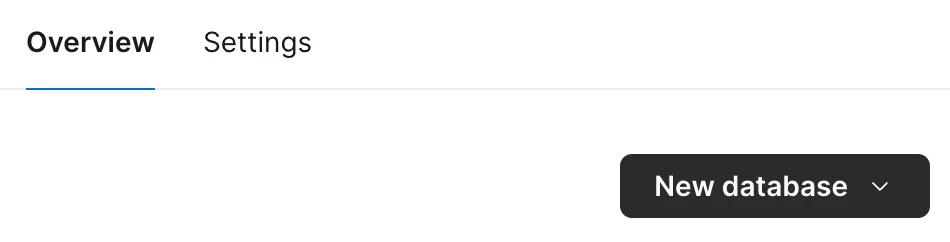
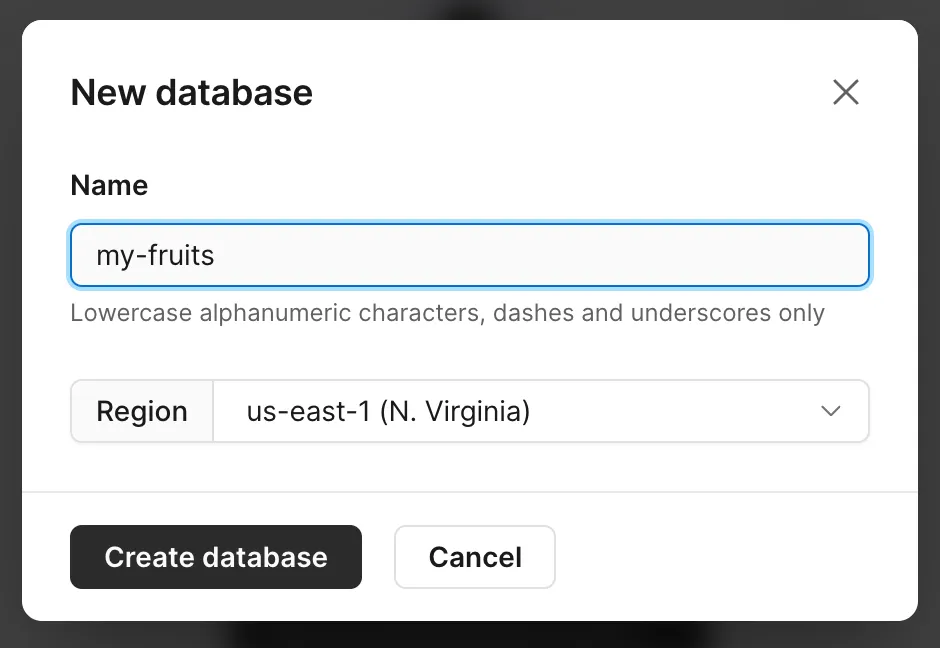
3. Create a password
Go to Settings → Passwords and click New password.
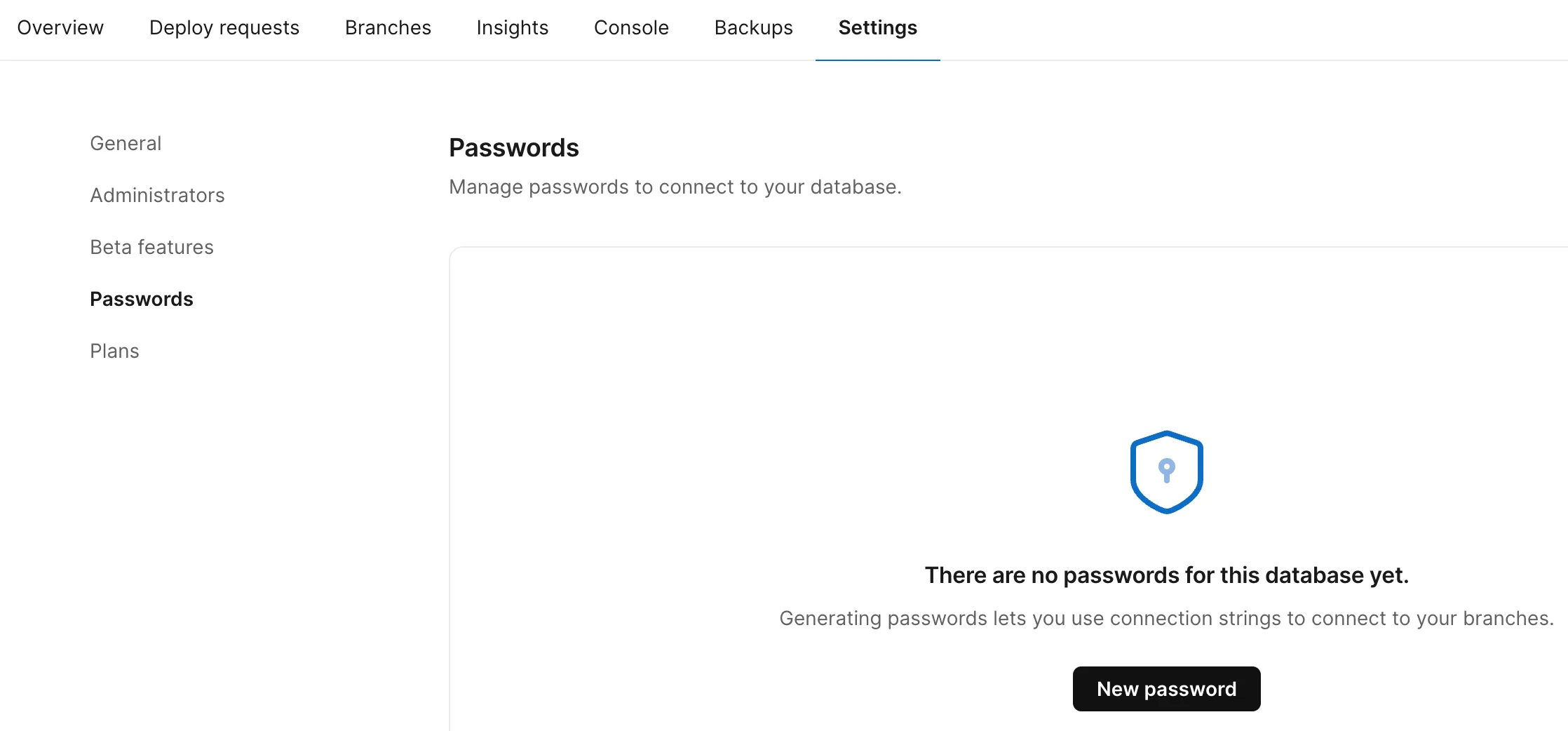
Save the host, username, and password values as
Val Town environment variables - use
planetScaleHost, planetScaleUsername, and planetScalePassword
respectively.
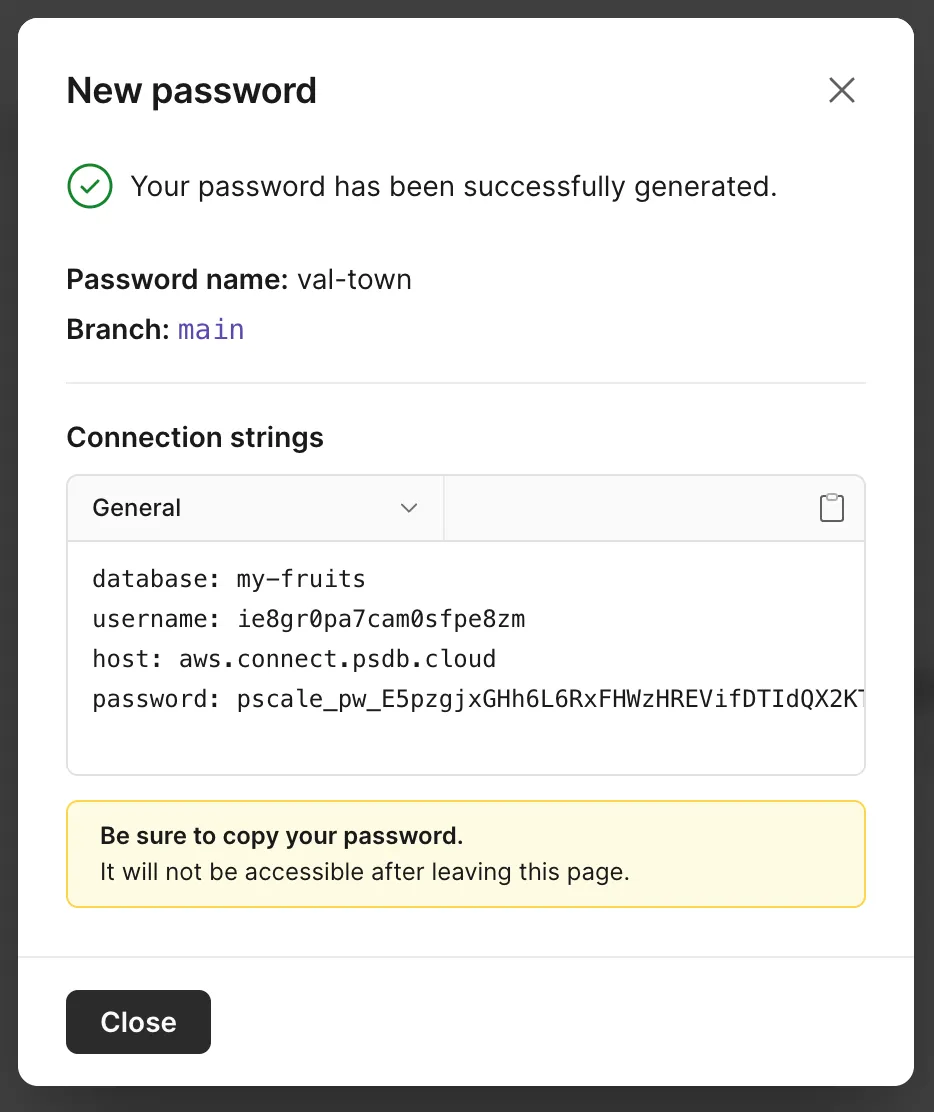
4. Create your first table
Copy and paste this val to create a table with the given schema.
import { queryPlanetScale } from "https://esm.town/v/vtdocs/queryPlanetScale";
await queryPlanetScale( { host: Deno.env.get("planetScaleHost"), username: Deno.env.get("planetScaleUsername"), password: Deno.env.get("planetScalePassword"), }, `CREATE TABLE stock ( id int NOT NULL AUTO_INCREMENT PRIMARY KEY, name varchar(255) NOT NULL, price varchar(255) NOT NULL);`);5. Insert an item
Insert one or more items.
import { queryPlanetScale } from "https://esm.town/v/vtdocs/queryPlanetScale";
await queryPlanetScale( { host: Deno.env.get("planetScaleHost"), username: Deno.env.get("planetScaleUsername"), password: Deno.env.get("planetScalePassword"), }, `INSERT INTO stock (name, price) VALUES (?, ?);`, ["banana", 15]);6. Query an item
Use the rows property to get your query results - or log the entire
results object to see what other data is available.
import { queryPlanetScale } from "https://esm.town/v/vtdocs/queryPlanetScale";
const results = await queryPlanetScale( { host: Deno.env.get("planetScaleHost"), username: Deno.env.get("planetScaleUsername"), password: Deno.env.get("planetScalePassword"), }, `SELECT id, name, price FROM stock WHERE name=?`, ["banana"]);console.log(results.rows[0]);7. Do more than queries!
Read the source of the
@vtdocs/queryPlanetScale
helper, see how it uses the @planetscale/database SDK, refer to the
driver’s documentation, and extend
it!